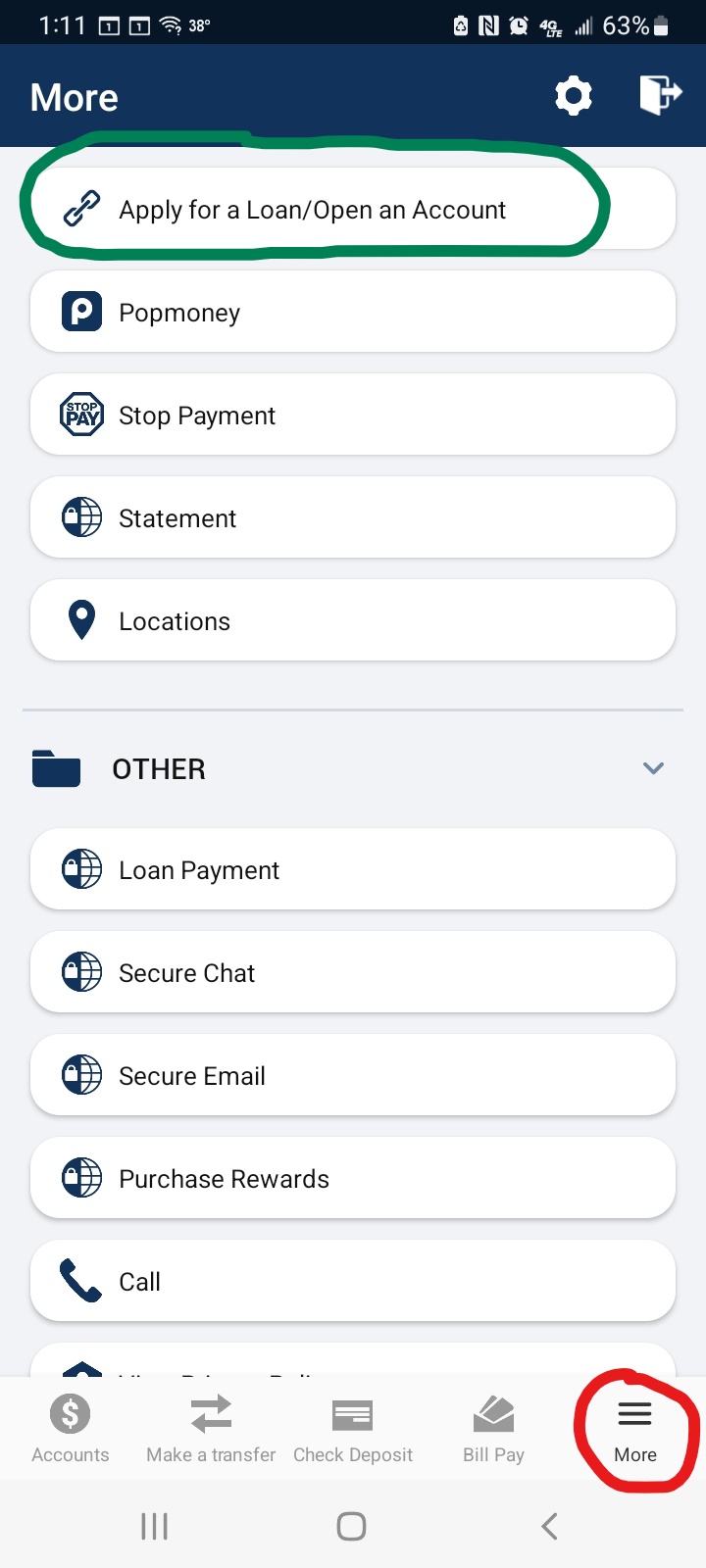Frequently Asked Questions
Home > Resources > Frequently Asked Questions
Home > Resources > Frequently Asked Questions
When in Bill Pay, select the tab “Manage My Bills.” Choose the Payee Name from the drop down menu and delete.
No. Payments can only be made from your U1 checking account(s). Your payments are protected through overdraft coverage.
You can use your card abroad but it is preferable to let us know in advance. A travel notice can be submitted contacting our Member Support team.
U1 Member Support is available M-F 9:00 a.m. to 5:00 p.m. & Sat 9:00 a.m. to 12:00 p.m.
Direct Line
Call Us 937-431-3100 opt. 0 or 800-543-5000 opt. 0
Yes. As a security feature, all cards being issued with this conversion will have a unique number and will arrive separately. However, you will continue to receive only one bill, regardless of the number of cards on the account.
EMV stands for Europay, Mastercard® and Visa®. EMV chip technology is becoming the global standard for credit card and debit card payments. This smart chip technology features credit cards with embedded microprocessor chips that store and protect cardholder data. This standard has many names worldwide and may also be referred to as: "chip and signature."
Watch this video to learn more.
To ensure there is no interruption in recurring or preauthorized payments (such as monthly telephone, electricity, gas bills, insurance, clubs, etc.), contact the merchant immediately upon activating your new card.
If you set up automatic payments to pay your Universal 1 Visa® in the former eZCard platform, you will need to re-enter your bank account information in the new U1 Visa® Online Account Access platform.
Payment may also be made at any Universal 1 Credit Union location, through your U1 Online Banking access, through your U1 VISA® Online Access, Call 24, or with Check by Phone* by calling U1 eCommerce at 800-543-5000, option 0.
*Fee may apply.
You will need to re-enter your card and account information in the new platform. Login to U1 Visa Online Access to register your new card. If you need assistance on registering, please view these steps.
To ensure there is no interruption in automated payments, contact the provider of this service (i.e., another bank or bill pay service) immediately upon receiving your new card to provide your new card information and the payment address of P.O. Box 2711 Omaha, NE 68103-2711.
Yes. A new address will be included on the statement. If you pay this bill through online bill payment, you will need to update the mailing address to P.O. Box 2711, Omaha, NE 68103-2711 on or after January 25, 2016 to ensure that your payment reaches the processor by your due date.
No. Your due date will stay the same.
Yes. Your card will be accepted at all merchant locations.
No. Your existing card will not work after January 25, 2016 at 6:45 a.m. EDT. Instructions will come with your new card to ensure it is ready to use on January 25, 2016. Call the 24 hour help line at 855-222-0498 to activate your card.
You will no longer receive a PIN in the mail, and your old PIN will not work with the new card. You can select your unique PIN by calling the number on the activation label and choosing the PIN option.
No. Your interest rate and other terms on your account will not be changing.
Universal 1 Credit Union is upgrading to EMV chip cards. This change requires that a new card be issued.
You will receive your debit card by mail approximately 5-7 business days after your request is received.
Your Online Banking pages are supported by most modern browsers. To ensure the best possible experience, please be sure you are using the most up to date versions of the browsers listed below. Your browser will need both JavaScript and cookies enabled to access and operate within the site.
- Microsoft Edge
- Mozilla Firefox
- Google Chrome
- Apple Safari
No. You’ll be asked for a verification code that can be sent to your phone or email to confirm identity. This code will also be used if you forget your password.
Your User ID must be at least six characters long but no more than 20 characters. It can contain letters, numbers, and certain special characters (@$*_-=.!`). However, it cannot contain any spaces between characters or only numbers.
Your Password must be at least six characters long and no longer than 32 characters. It cannot contain any whitespace and cannot be a substring of the User ID. It must also contain characters from at least two of the following three categories: letters, numbers and any special characters.
Your HSA account information can be found by logging into your Online or Mobile Banking.
Don't have Online or Mobile Banking?
Logging in for the first time is simple. Give us a quick call or register through the U1 Mobile App and let’s get you started.
First time login:
User ID – U1 Account Number
Password – Call member support 937-431-3100 option 0 for your secure password.
Follow this comprehensive guide to minimize liability and protect your identity in case your wallet goes missing. Remember to maintain a record of your actions, including who you contacted and when. Lost Wallet: Here's What To Do
Yes, We have partnered with Zelle® to bring you a fast and easy way to send and receive money with friends, family and people you know. With Zelle®, you can send money directly from your account to enrolled recipients in minutes, all from the convenience of online banking or our mobile app.
Log in and enroll
If you made a large down payment when you purchased your home or have been in your home for longer than five years, you may be eligible for a HELOC. The line of credit allows you to start your project, big or small, and repay over time, but with the freedom to borrow multiple times (up to your credit limit) as your project dictates. A U1 HELOC provides the flexibility you need with the borrowing power you deserve.
A HELOC is a line of credit loan that is secured by your home. It uses your home as collateral and allows you to use the equity in your home to pay for larger expenses, such as home improvements, bill consolidation, tuition, weddings or dream vacations.
To apply for a loan on the U1 Mobile App, click the "Apply for a Loan" link located under the "More" section.
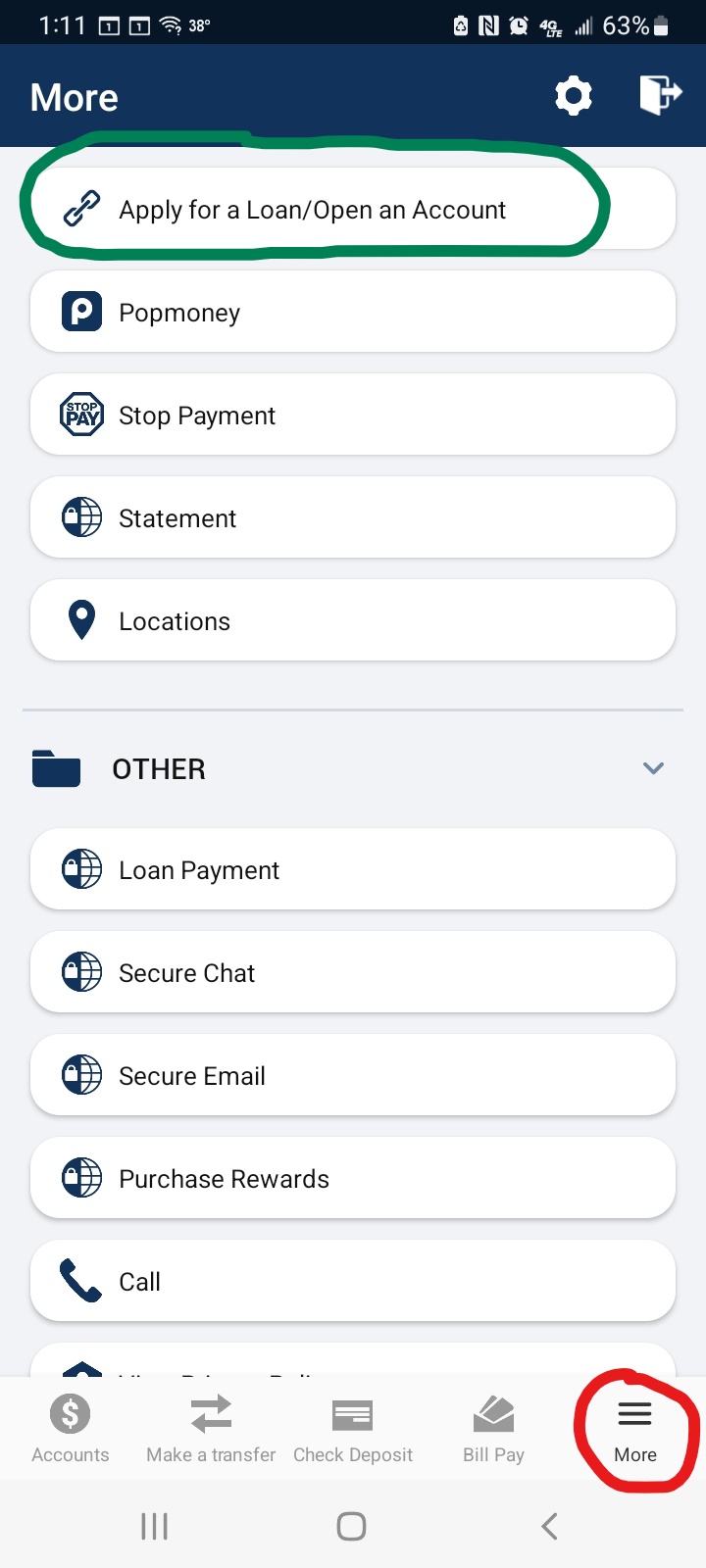
Once logged into Online Banking, under My Accounts, click the account you wish to see the full account number for. You’ll be taken to the Account History page and there you will see a dropdown menu titled: Account Details. Click that and locate the ACH number for your full account number.
If you would like to request removal of your app accounts and related data, simply send an email request to memberservices@u1cu.org
Please provide us with a good phone number to reach you at. One of our representatives will be in touch with you to confirm the request is valid and initiate the process.
Upon execution of this request, Universal 1 Credit Union will delete all associated data held in our digital and internet banking system. This data will no longer be accessible or available to any party. Your accounts will remain active, and your accounts transaction history will remain in our main system history as long as your accounts are open, but all Internet and Mobile Banking data will be deleted.
If you should have any questions, please give us a call at any of our locations and we will be happy to assist you.
You can set up push notifications for low or high balance alerts or large withdrawals and deposits within the U1 Mobile App.
Locate the More menu in the bottom right corner of the U1 Mobile App. Then tap on the Settings icon in the top right menu. Locate and tap Push Notifications. There, you will have options to turn on notifications for your preferred accounts.
A mobile-optimized registration form is available when clicking on Bill Pay from the mobile app menu. Follow the steps under Sign Up after clicking the Bill Pay icon on the bottom of the mobile app screen.
ODP+ is an added measure of protection for eligible members on ATM & Debit Card transactions. In the event your account does not have sufficient funds to cover these transactions, you can opt in to authorize U1 to pay these transactions. Preauthorized, recurring transactions, such as gym memberships, are automatically covered.
Opting into ODP+ is FREE. Fees are assessed on a per-transactions basis when overdrafts occur. Most financial institutions charge the same fee as normal Overdraft Protection. Instead, we created our ODP+ fees with our members in mind with different fees based on the transaction amount. Our tiered rates are as follows:
| Transaction Amount |
Fee |
| Up to $9.99 |
$5 |
| $10 - $49.99 |
$15 |
| Over $50 |
$30 |
U1 may pay overdrafts at our discretion, which means we do not guarantee that we will always authorize and pay any type of transaction. If we do not authorize and pay an overdraft, your transaction will be declined. ODP+ is an enhanced benefit that can be suspended or canceled by U1 at any time.
Current regulations require all members to opt-in for ODP+. If you do not opt-in, transactions exceeding your available balance will continue to be declined. You can opt-out at any time.
ODP+ allows transactions to be processed without the embarrassment or inconvenience of having your card declined when you may be a few dollars short.
FAQs for these products are located in Online Banking under each product's section. Find help for External Funds Transfer under the Settings tab. You can also view a demonstration of how to move money with External Funds Transfer by clicking "View Demo" in the Online Banking box. Click "Transfer Money" for EFT located on the menu in the bottom left corner.
Yes, there is no charge to use these services.
We don't share any of your information with merchants offering rewards. All information is safe with us and stored in the Digital Insight data center. Your account # is not shared with merchants or 3rd party vendors. The only piece of user data that is used is the ZIP code which is utilized for geo-targeting.
For disclosures and policies on Purchase Rewards, login to your Online Banking account and click the Earn Cash Back Now button inside the Purchase Rewards widget. Scroll to the bottom of the page to view Terms & Conditions, Privacy Policy, FAQs and more.
No. if a return is made, there is no adjustment to the reward - the reward remains in your account. This is because we do not share personal information with the merchant, so there is no way to track returns.
By default, Purchase Rewards is enabled for every Debit Card user, including viewing inline offers. To completely Opt Out, go to your account's History Page and click Purchase rewards preferences. Click "Remove me from this program" then Update Preferences. You can always opt back in by clicking the Get Started button through the Purchase Rewards widget on your Home or History Page.
On your mobile device, login to the U1 Mobile App. Tap the More button located in the bottom-right footer. Tap the settings icon at the top of the menu. Tap Push Notifications. Toggle the switch off or on below the preferred accounts you'd like notifications for. Once you switch notifications on, you can set specific amounts for balances, withdrawals and/or deposits that you'll receive push notifications for by tapping the blue amount hyperlink.
Quick Balance is available through the U1 Mobile App and allows you to check your account balances without having to sign into the app. You will still need to sign in to your account to make transactions such as transfers and bill payments. You can turn on Quick Balance through "Settings" in the Mobile App. Once it's enabled, swipe the app login screen to view balances.
You can receive email or text alerts for important account happenings such as balance changes or transaction posts. Setup yours within the Online Banking dashboard under the Additional Services tab by selecting the Text Banking & Alerts option.
Touch ID allows you to log in directly to the U1 Mobile App using your stored fingerprint. Touch ID is available on iPhone 5s or later. Android Touch ID is available for version 6.0 or greater.
To activate, make sure Touch ID is turned on through your iPhone settings. Log into the Mobile App with your username and password and turn Touch ID on through "Settings". You will then be able to open the U1 Mobile App with a simple touch.
Once you receive a confirmation email from U1, securely store the original check for a period of (30) days ("Check Retention Period"). After the expiration of the Check Retention Period, make the original check "VOID", then shred/destroy it. For additional information on Storage of Original Checks, read the U1 Mobile Deposit Mobile Deposit Terms & Conditions
Steps on U1 Mobile Check Deposit
Step 1: Click on [Deposit Checks] in the U1 mobile app.
Step 2: Use the [Select an account] dropdown to choose the deposit account. *You can also choose to set up more than one checking account for remote deposit.
Step 3: Click [Enter an amount] to enter the deposit amount for the check.
Step 4: Select [Front of check] to activate the camera on the smartphone.
Step 5: Follow the instructions to line up the check correctly, then select [Camera icon] to take a photo of the front of the check.
Step 6: After taking the first photo, select [Back of Check].
Step 7: Return to the Check Deposit menu to see images of the front and back of the check.
Step 8: Click [Deposit check] to deposit the check to their selected account.
Quick Tips
- Deposits will be available on the same day or by the next business day.
- Save the check until you receive an email stating that the check has been cleared.
- Make sure to use U1 Mobile Deposit in a well-lit area to ensure that the check images are correctly captured.
- Keep hands clear of the check when photographing. For best results, lay the check on a flat surface when taking pictures.
- To avoid a deposit error, make sure that the check is not folded or torn.
- Make sure that the entered check amount matches the amount on the check.
Any image of a check that you transmit must accurately provide all information on the front and back of the check. You are required to endorse any item with your signature and adding the restrictive endorsement "For U1 Mobile Deposit Only", including your account number and suffix.
SIGNATURE
"FOR U1 MOBILE DEPOSIT ONLY"
ACCOUNT NUMBER & SUFFIX
Go to main navigation